Embedding PixLive SDK into an existing project
Table of Contents
Embedding instructions
Embedding VDARSDK into an existing iOS 7.0 or later project consists in four simple steps.
Add the framework and required libraries to your project. To do so, open the Build Phases tab in Xcode visible when clicking your project on the left side Project navigator pane. By having your target application selected on the left of the pane, unroll the Link Binary With Librairies build phase and click on the + button.
Figure 1: Add required libraries and Frameworks to your project
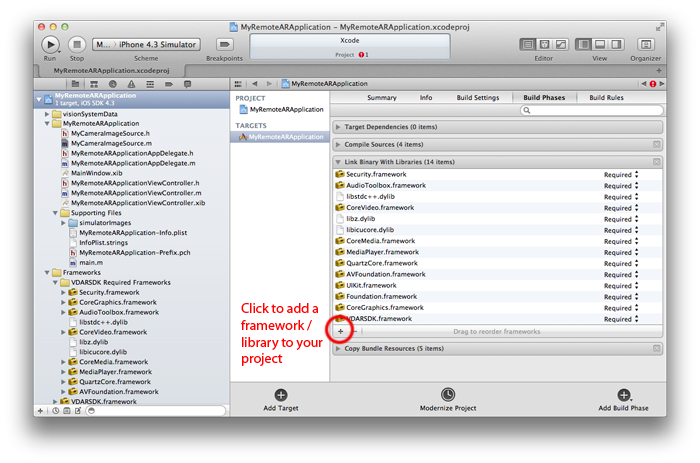
Start by adding the VDARSDK framework by clicking on the Add Other button and browse to the PixLive SDK image disk to select the VDARSDK.framework directory. Click again on the + button to add the other required librairies / frameworks listed below:
- Accelerate.framework - AudioToolbox.framework - AVFoundation.framework - AVKit.framework - CoreBlutooth.framework - CoreGraphics.framework - CoreLocation.framework - CoreMedia.framework - CoreMotion.framework - CoreVideo.framework - ImageIO.framework - JavaScriptCore.framework - libc++.dylib - libiconv.dylib - libicucore.dylib - libz.dylib - MediaPlayer.framework - MessageUI.framework - OpenGLES.framework - QuartzCore.framework - Security.framework - Social.framework - UserNotifications.frameworkAdd the required build settings to your project. Select now the Build Settings pane and search for the Other Linker Flags settings. Make sure to have the All and Levels filter options selected, otherwise the setting won’t appear.
By double-clicking on the target column, add the -ObjC parameter and close the setting window.
Add / copy the required files to your project Right click on your project name on the left side Project Navigator and choose Add Files to “MyProject”…. Browse to the PixLive SDK image disk and add the following files:
- visionData.data. located in Demo Projects/CommonData/visionSystemData
- MyCameraImageSource.m and MyCameraImageSource.h located in Demo Projects/CommonData
Start and instantiate the PixLive SDK in your own project as explained in the doc and shown in the SDK demo projects.